On July 29, 2015, A new windows pro version launched that was windows 10 , after a year Microsoft releases its windows 10-anniversary update . so just take a look .
How to get the Anniversary Update using the Media Creation Tool
Alternatively, you can use the Media Creation Tool to perform an in-place upgrade or a clean installation of the operating system with the Anniversary Update. However, Microsoft often delays the availability of new versions through different methods for the sake of stability of the servers. As such, it could take a little bit of time until you can use this method to upgrade your computer.
Once the Windows 10 Anniversary Update is available you can use the following steps to upgrade:
- Download the Media Creation Tools from Microsoft.
- Double-click the MediaCreationTool.exe to launch the tool. Follow the steps until you get to Windows 10 Setup.
- Select Upgrade this PC now.
- Click Next.
Once the download completes, click Accept to agree to the terms.
Make sure the installer is set to Keep personal files and apps, which should be the default behavior. (If it's not, click the Change what to keep link to change the settings.)
- Click the Install button to begin the update process.
At this point, the Windows 10 setup will start the installation of the Anniversary Update on your device preserving your files and apps. The upgrade process can take some time depending on your internet speeds, hardware, and other factors, but from the most part, it shouldn't take longer than 30 minutes.
How to get the Anniversary Update if you're in Insider program
If your computer or phone is enrolled in the Windows Insider Program, and you're running Windows 10 build 14393.x or later, you're already running the Windows 10 Anniversary Update, and you don't need to do anything else.
If you want to stay in the stable version of the operating system, you'll want to opt out of the Insider Program. Here's how:
- Open Settings.
- Click on Update & security.
- Click on Windows Insider Program.
- Click the Stop Insider Preview builds button.
- Click the Need to stop getting Insider builds completely? link.
- Click the Confirm button.
- Click the Restart Now button to complete the process.
Now your device will no longer be enrolled in the Insider program, and you'll be able to keep the same installation intact.
Get It. .. . . ..


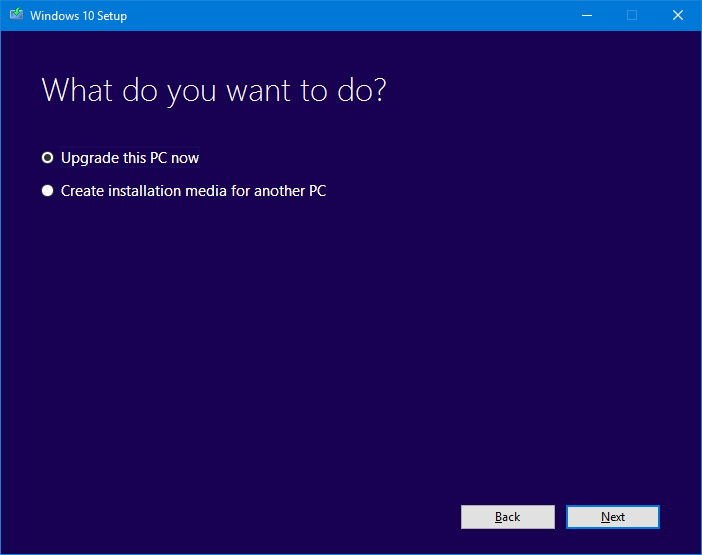
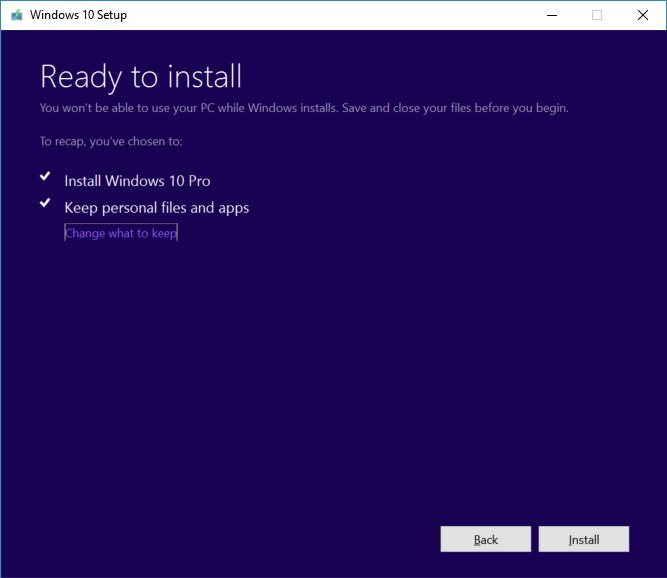
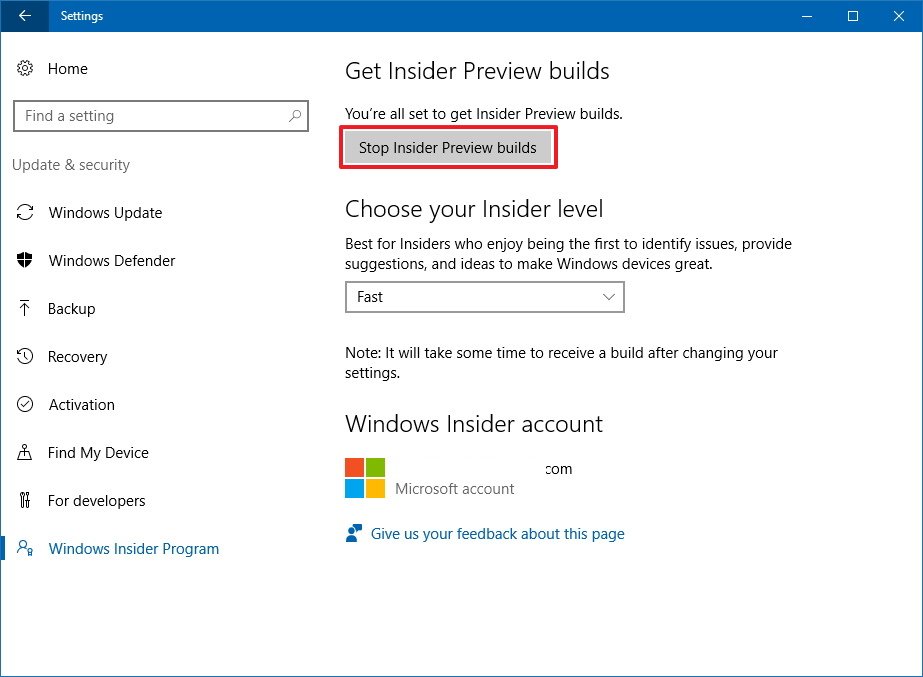
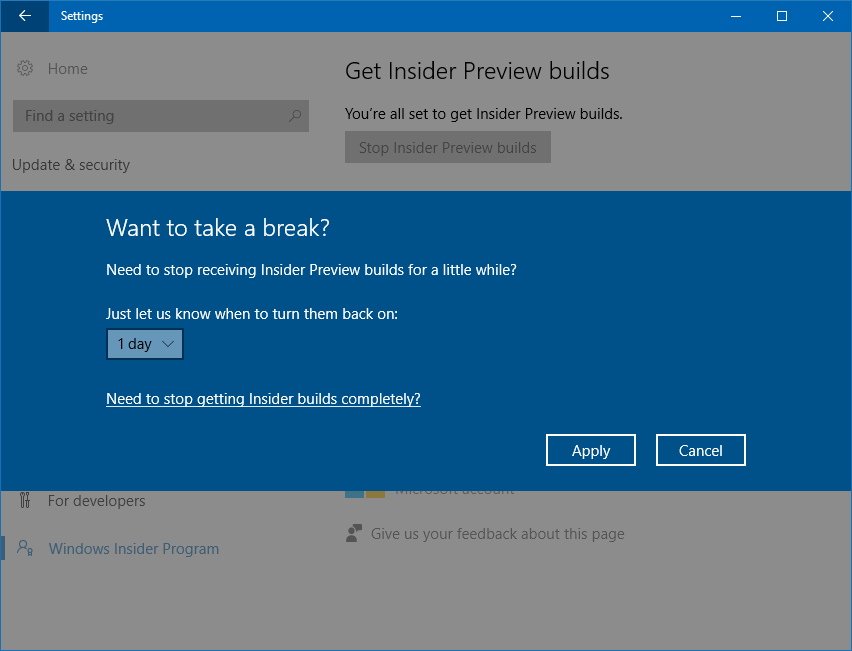










How To Get Windows 10-Anniversary Update - Aryan'S - Tech >>>>> Download Now
ReplyDelete>>>>> Download Full
How To Get Windows 10-Anniversary Update - Aryan'S - Tech >>>>> Download LINK
>>>>> Download Now
How To Get Windows 10-Anniversary Update - Aryan'S - Tech >>>>> Download Full
>>>>> Download LINK